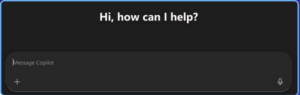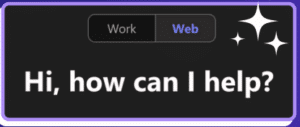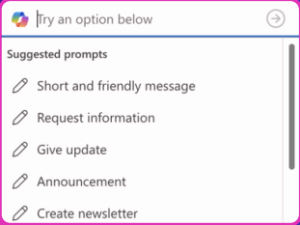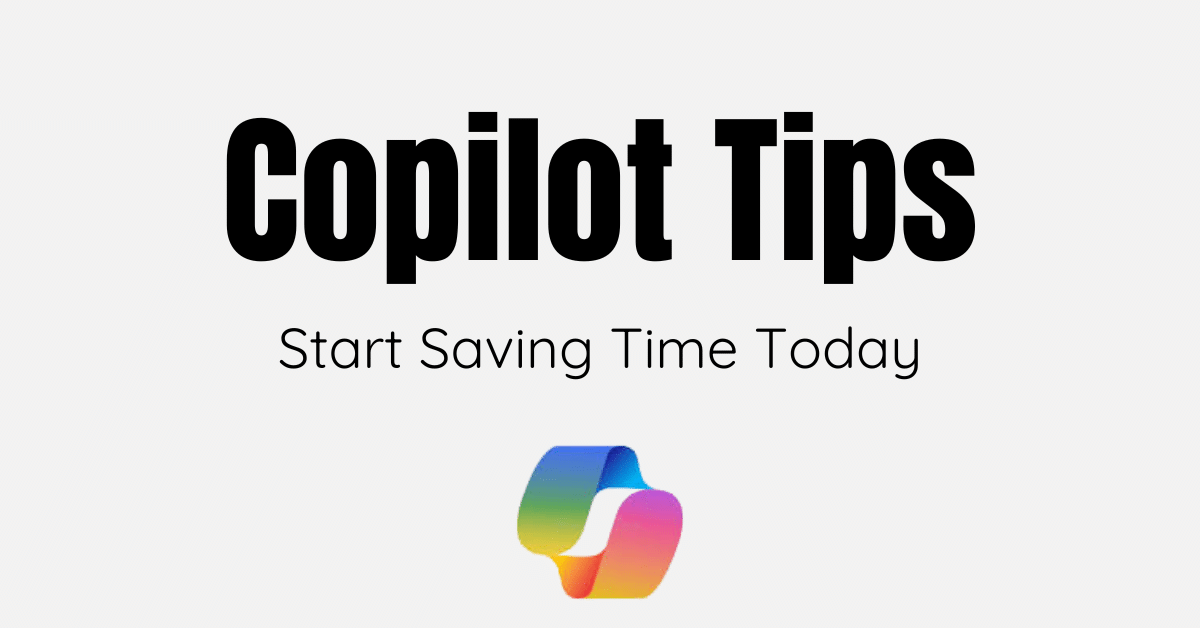
27 Oct Copilot for 365: Handy Hints
Copilot has been around for a while now but it’s reach seems to be gathering pace and reviews are seemingly favourable, about how effective it can be when used properly, saving time on menial tasks – summarising documents, drafting presentations and creating formulas.
Whilst embarking on a training course is probably the best method in learning how to integrate this tool into your everyday life, we thought that giving hints so you can start using it today, might be useful.
Firstly, there are different versions of Copilot:
Copilot – a free version which is targeted at home users and can be used for text and image generation https://copilot.microsoft.com/
Copilot for 365 – targeted at business and enterprise users, it integrates directly into Office apps like Word, Excel, and Outlook, using your data for more personalised, context specific assistance
It’s the paid for version that we’ll be taking a closer look at.
Feature 1: Copilot Chat (external)
Takes its responses from general internet knowledge – use this for general research, explanations, and content creation. This is where you’d ask about best practices, legal frameworks, or get help writing content from scratch.
Type anything in – literally anything – and it’ll try to give you a helpful answer. Most people start by treating Copilot like Google – typing short questions into a small box. Whilst this works for simple queries (“What’ s the capital of France?”), you’ll get better results with proper prompting for complex tasks. These longer prompts save you hours, or even days if you’re clever about it
Using the RTCCO framework for prompting:
R = Role
T = Task
C = Context
C = Constraints
O = Output
Role – Tell Copilot who it is in the conversation
- “Act as a LinkedIn expert with 10 years of experience helping UK public sector professional “
- “You are a contract lawyer specialising in UK public sector work with expertise in employment law”
- “Act as an experienced local government communication strategist who specialises in helping UK councils communicate difficult decisions”
Task – state clearly what you want done
- “Help me write LinkedIn posts that will engage my professional network”
- “Review this contract for potential issues and contradictions”
- “Develop a communication strategy for announcing redundancies”
Context – Provide background information
- Your organisation’s details and challenges
- Relevant documents, policies, or previous communications
- Why you need this help and what’s happened so far
- Who the audience is and what they care about
- Any constraints or sensitivities
Constraints – Set boundaries and requirements
- “Keep it under two pages and suitable for a busy chief executive”
- “Must comply with UK GDPR and our data protection policies”
- “Avoid emojis and keep the tone professional but warm”
- “Only use peer-reviewed sources from the last 24 months”
- “Consider our limited communications team and budget”
Output – specify exactly what you want
- “Help me write LinkedIn posts that will engage my professional network”
- “Review this contract for potential issues and contradictions”
- “Develop a communication strategy for announcing redundancies”
Feature 2: Copilot Chat (internal)
Connects to your work files (just type “/” and it connects to Meetings, Files, People, etc).
This is great for:
- Preparing for meetings by analysing agendas, previous meeting notes, and related email chains, e.g. “Prepare me for /[meeting name]”
- Searching your digital history (“When did I last speak to Alice about the budget?” or “What were the key decisions from last quarter’s team meetings?”)
- Summarising complex email threads that have involved multiple people and gone on for weeks
- Finding specific information across your organisation’s files without remembering exactly where you stored it
- Getting up to speed on projects or issues when you’ve been away
Advanced uses:
- Project handovers: Ask “What do I need to know about Project X based on all the files and emails?” when taking over from a colleague.
- Preparation for difficult conversations: “Based on our email history, what are Sarah’ s main concerns about the new policy?”
- Trend analysis: “Looking at the last six months of team emails, what issues keep coming up?”
Feature 3 – Copilot Apps
How Copilot can help you within your existing apps
Outlook Features
- Summarise long email chains with one click – this is genuinely transformative for complex discussions involving multiple stakeholders. The summary pulls out key decisions, action points, and unresolved issues.
- Draft reply assistance offers several options: Make your response longer or shorter Change the tone (though the preset tones are rather poor – avoid them) Improve clarity and professionalism Check for potential misunderstandings
- Schedule meetings automatically based on email conversations – Copilot reads the thread, suggests meeting times when you’re available, creates an agenda based on the discussion, and includes relevant people.
- Email coaching provides suggestions for clearer communication, which is particularly helpful for non-native English speakers or when dealing with sensitive topics
Word Features
- Document summaries appear automatically when you open files, saving time when returning to complex documents after a break.
- Writing assistance helps in several ways:
- Expand bullet points into full paragraphs
- Improve clarity and readability
- Suggest better structure for complex arguments
- Help overcome writer’s block by continuing your thoughts
- Audio playback lets you listen to documents whilst walking or commuting – particularly useful for policies and reports.
- Integration with your files means you can say “Write this report in the style of our previous annual report” and it will match your organisation’s tone and format.
There are many many more features that Copilot utilises that will help you immensely, we hope that you’ve found this useful and that it will save you time.
This blog was put together with help from AI For Non Techies